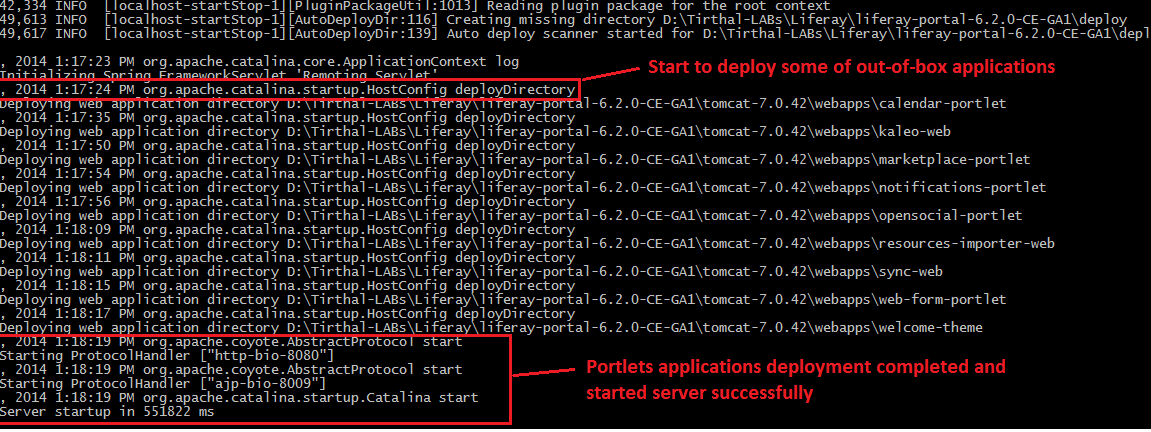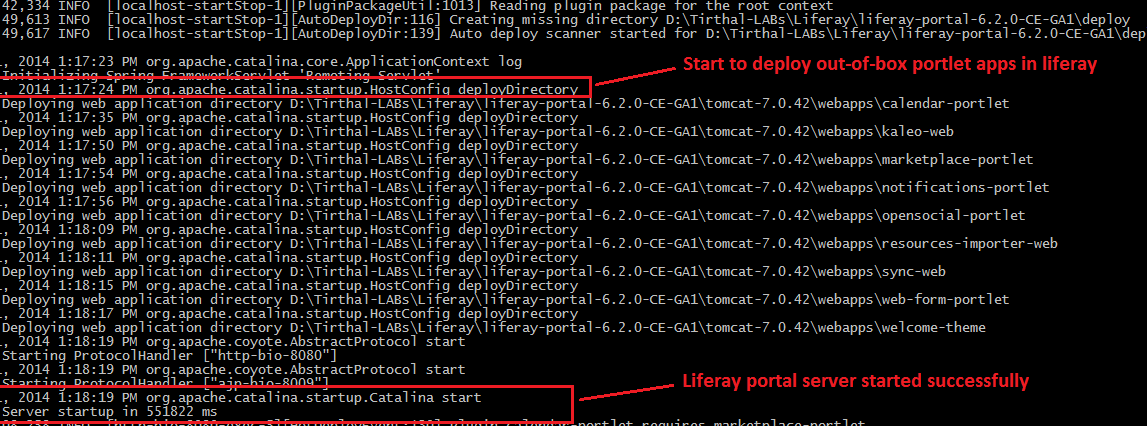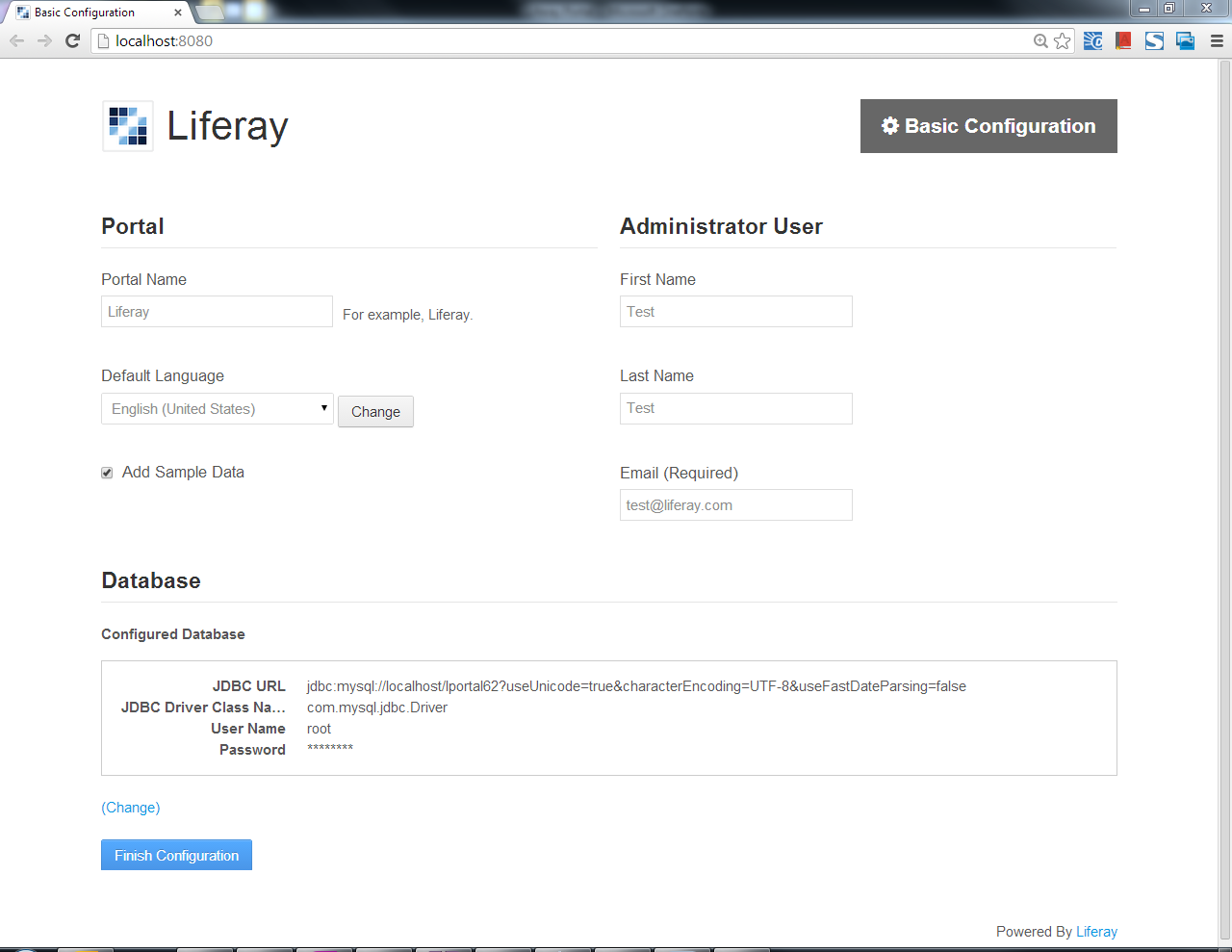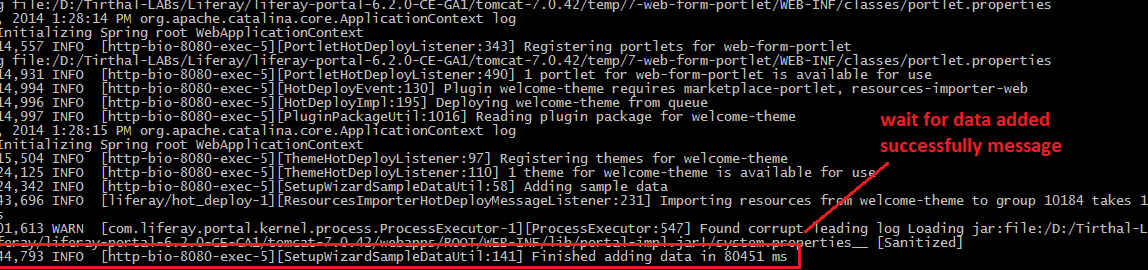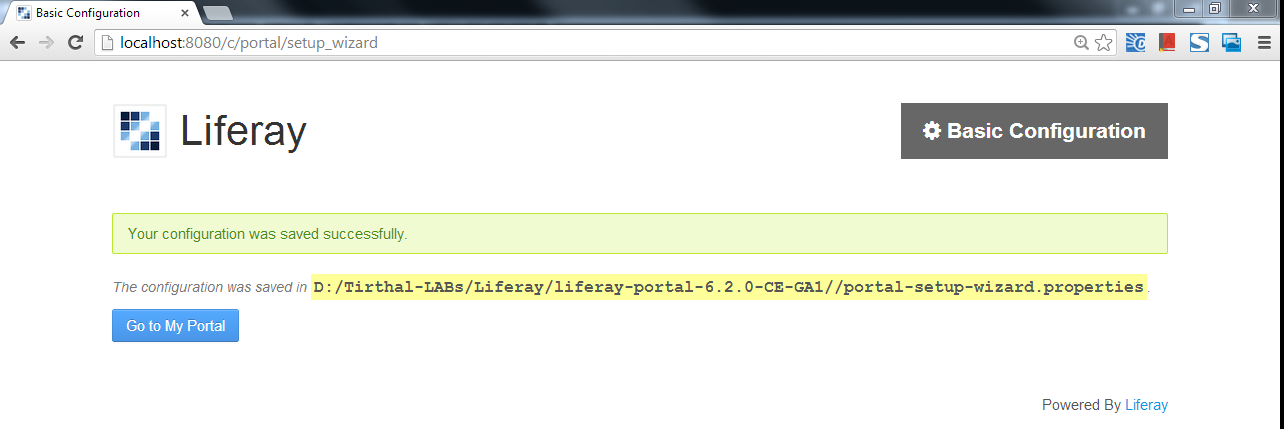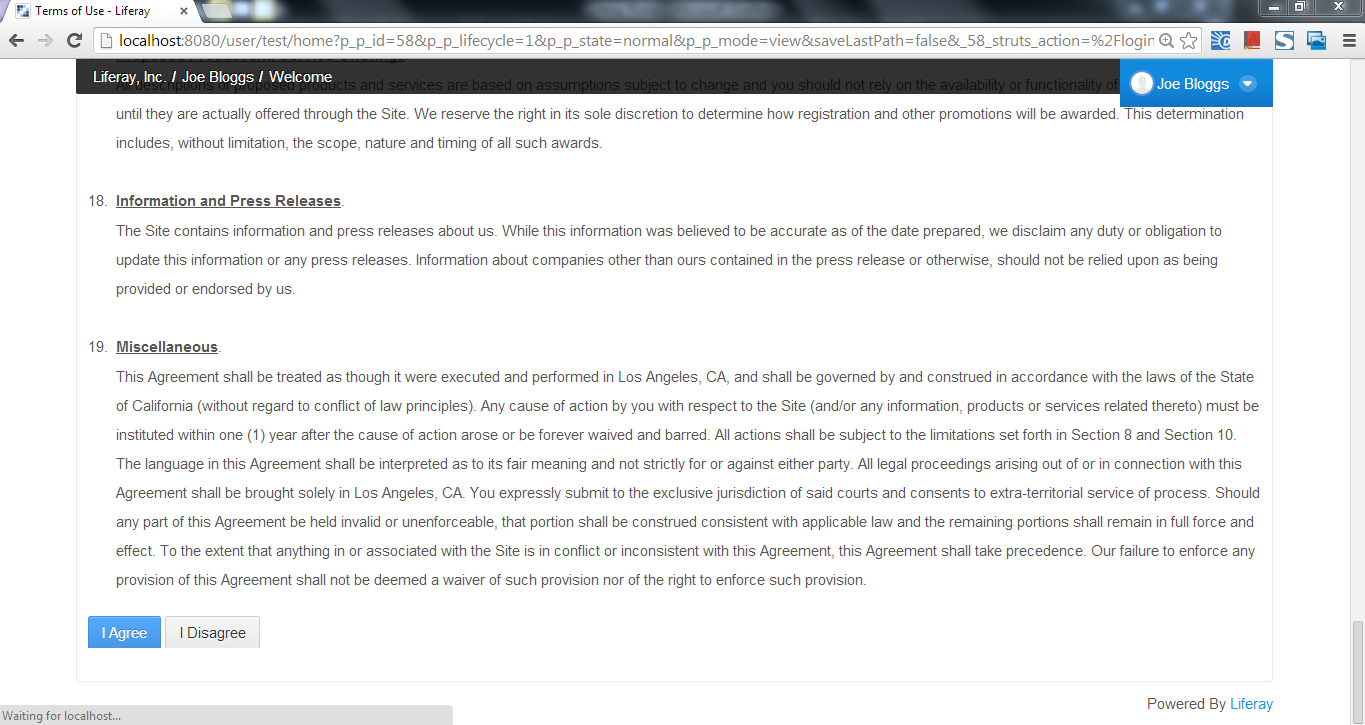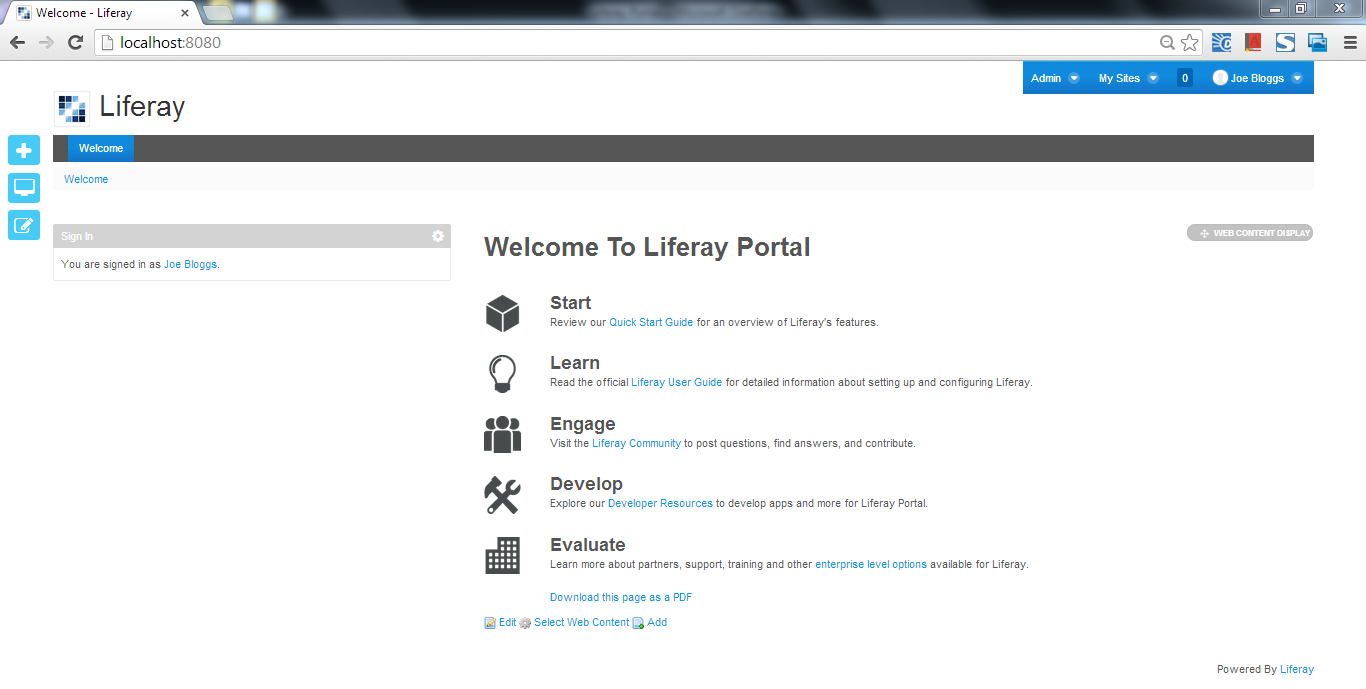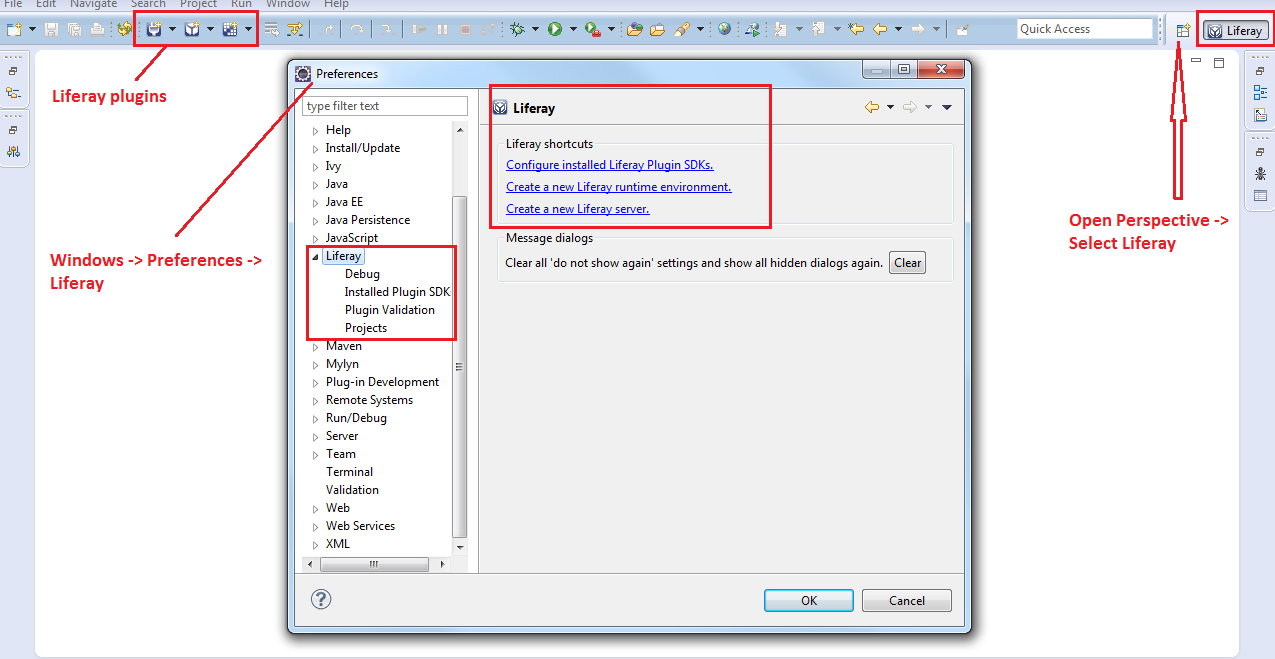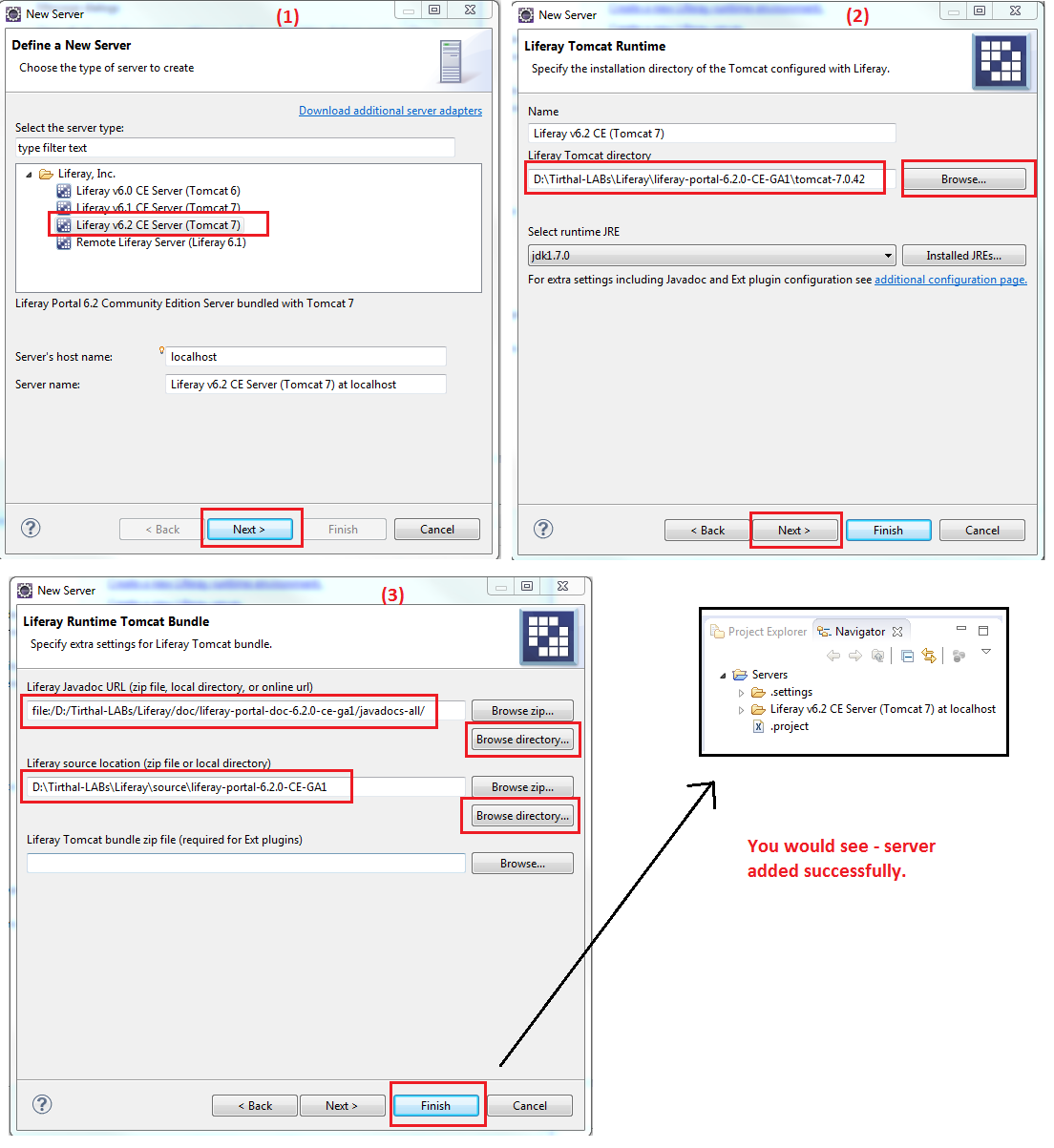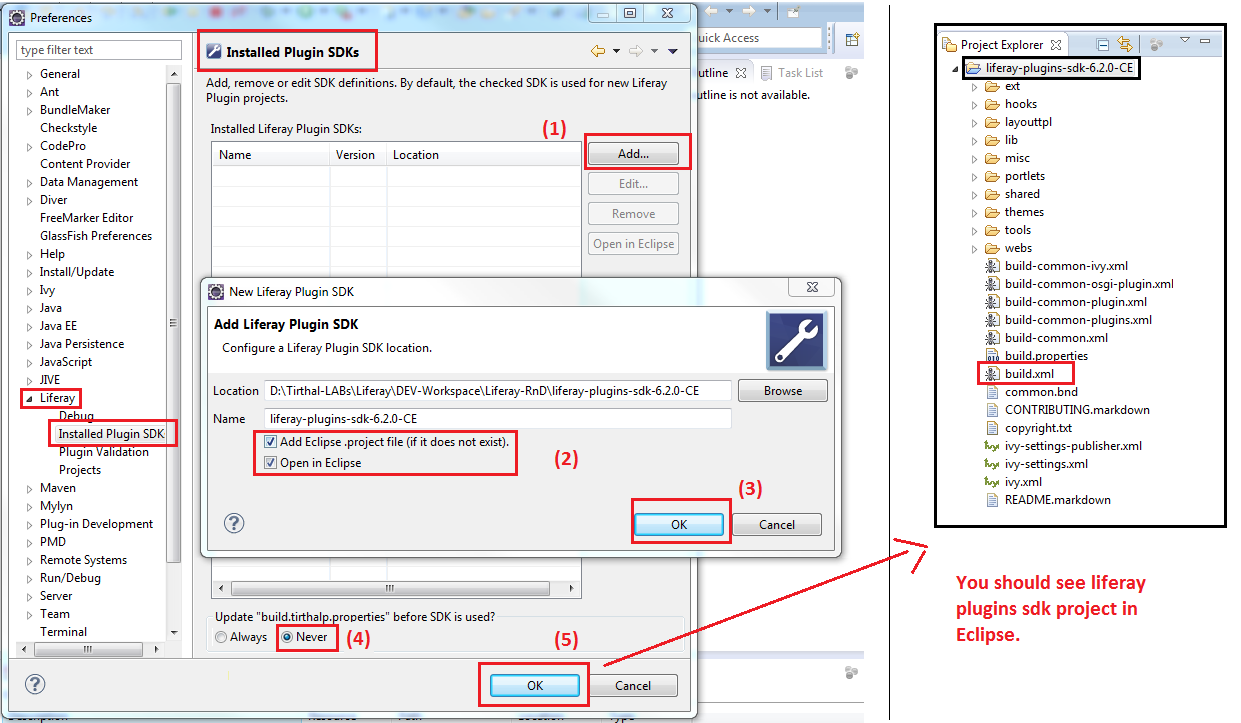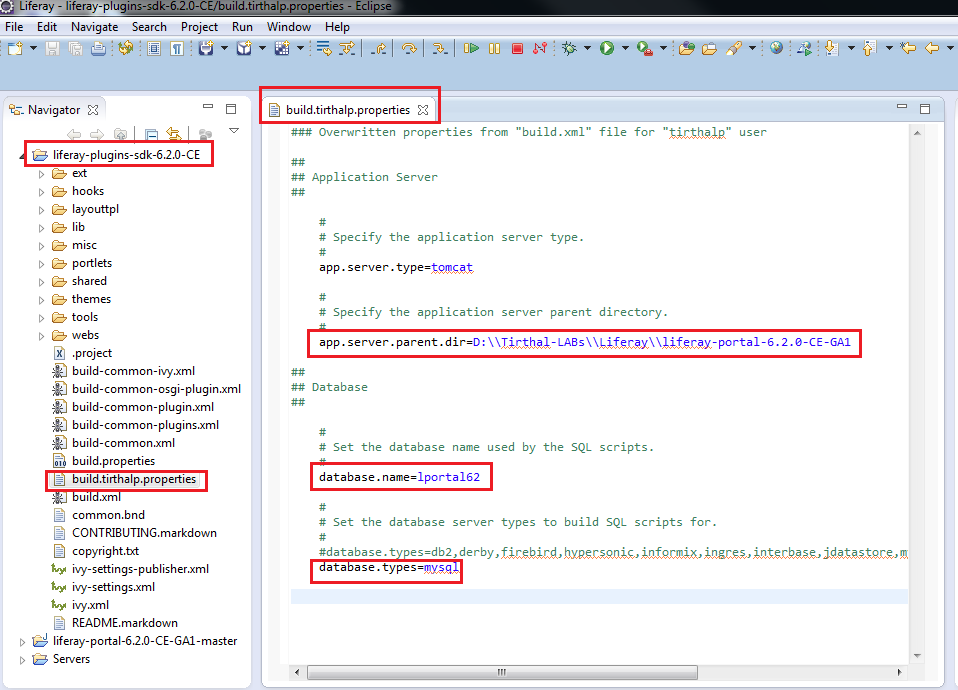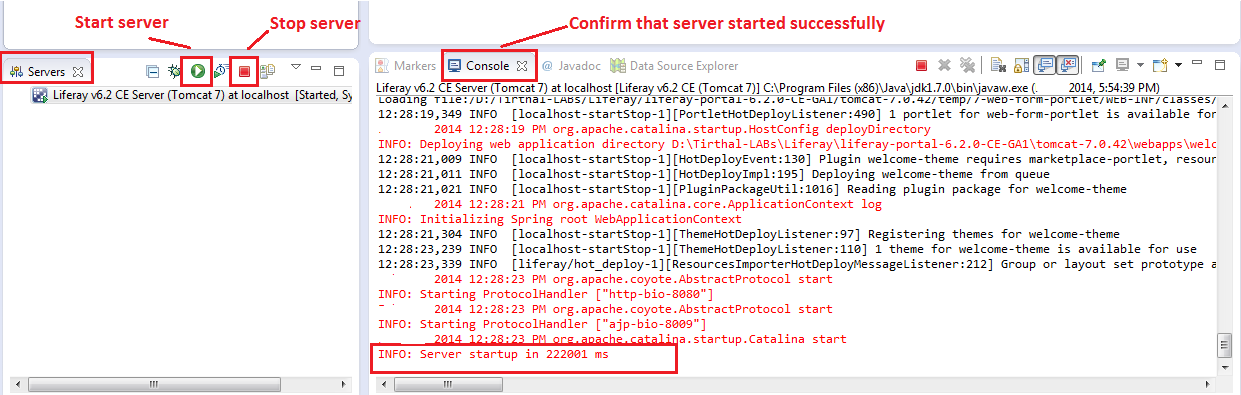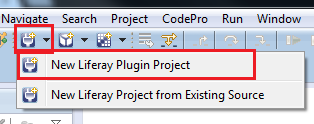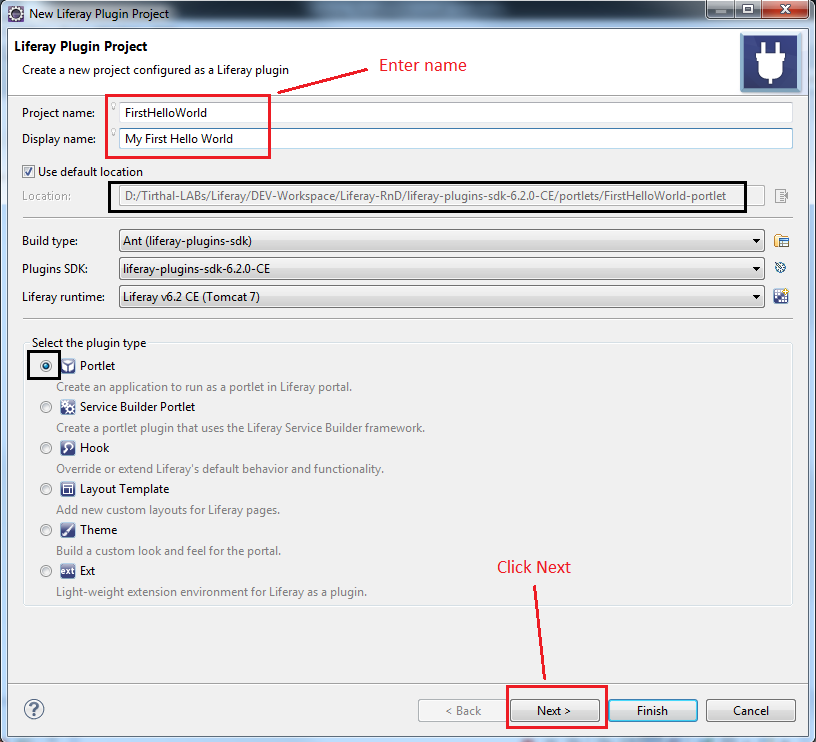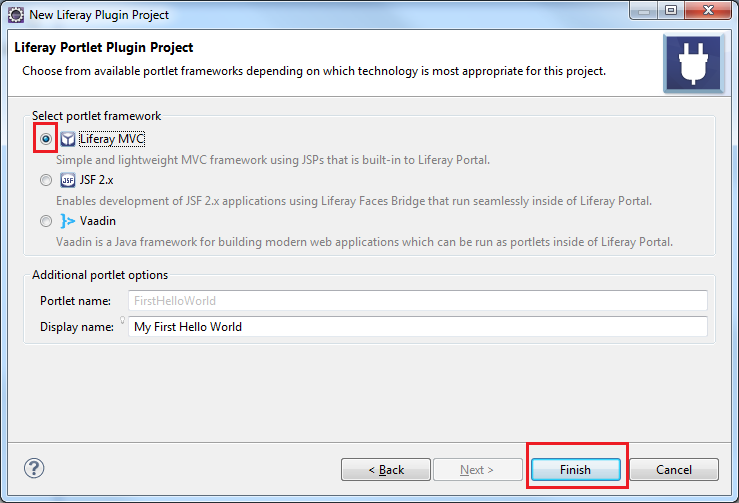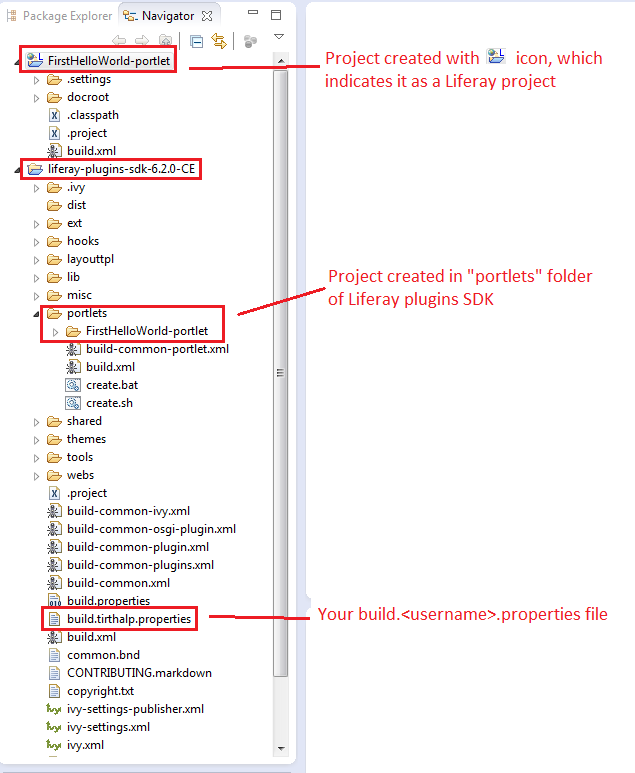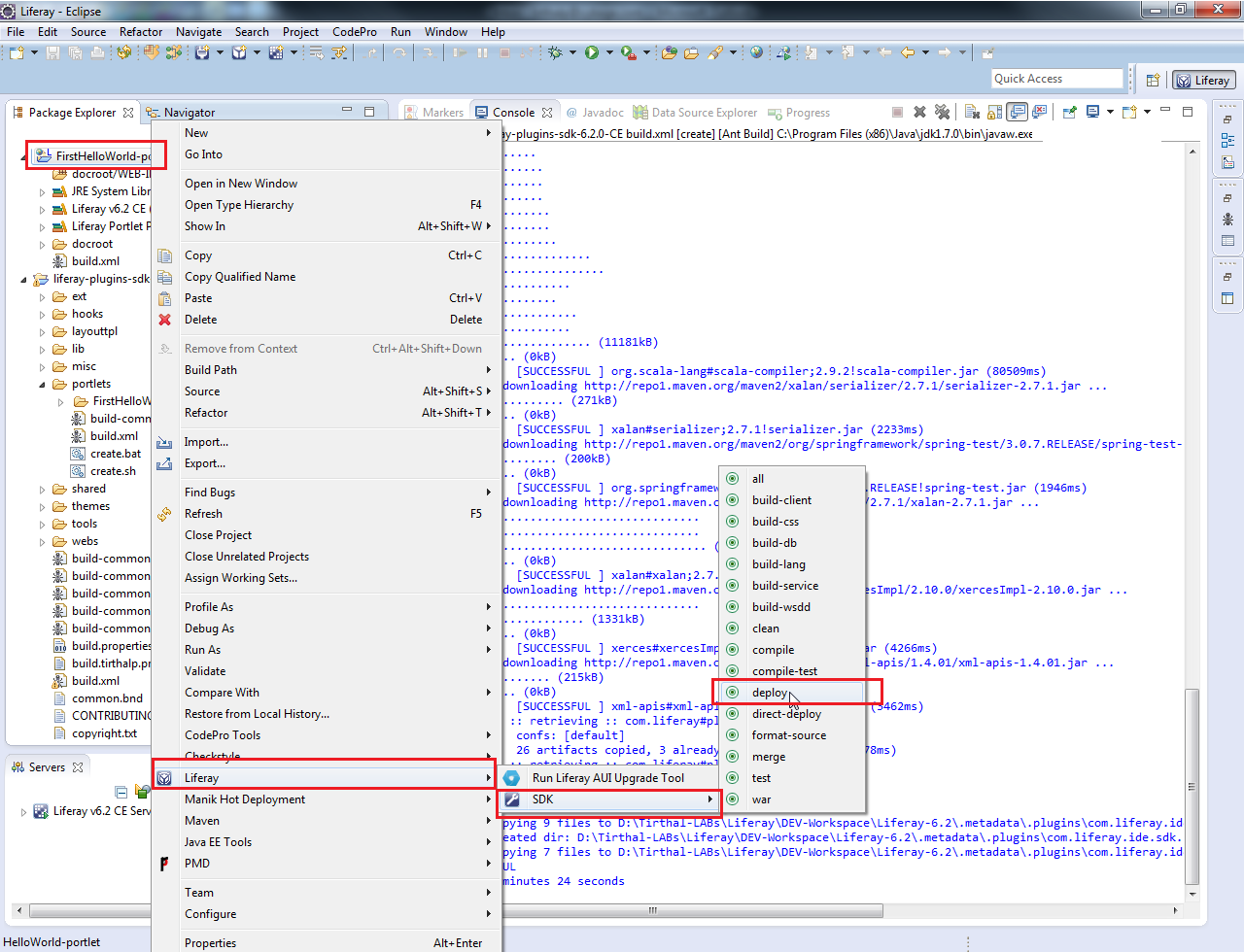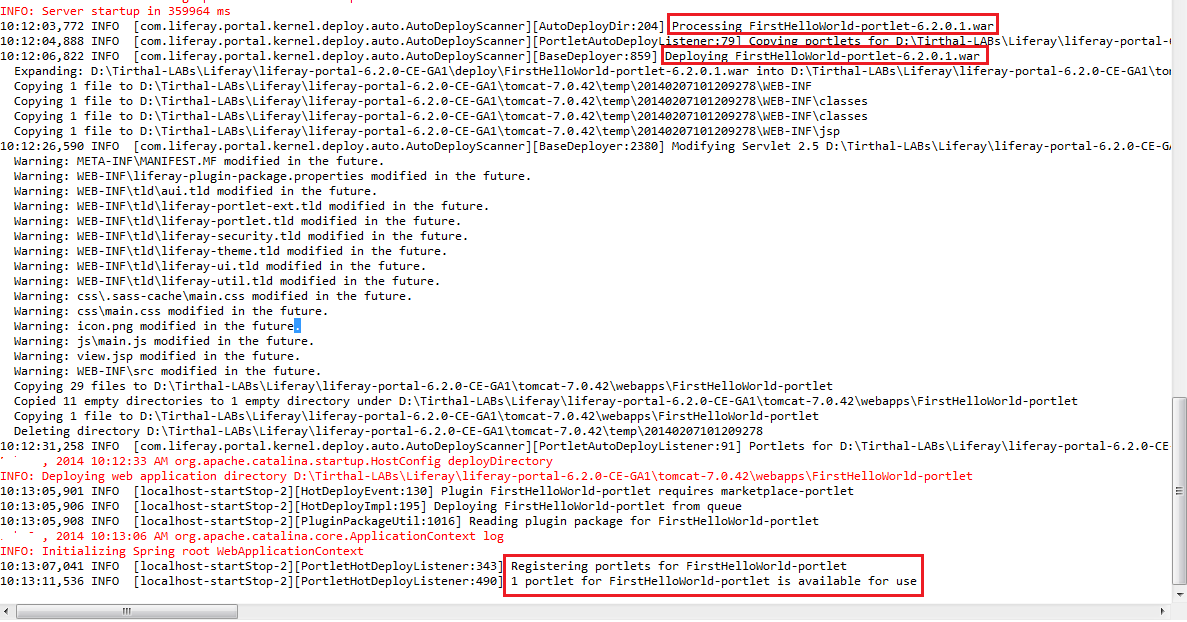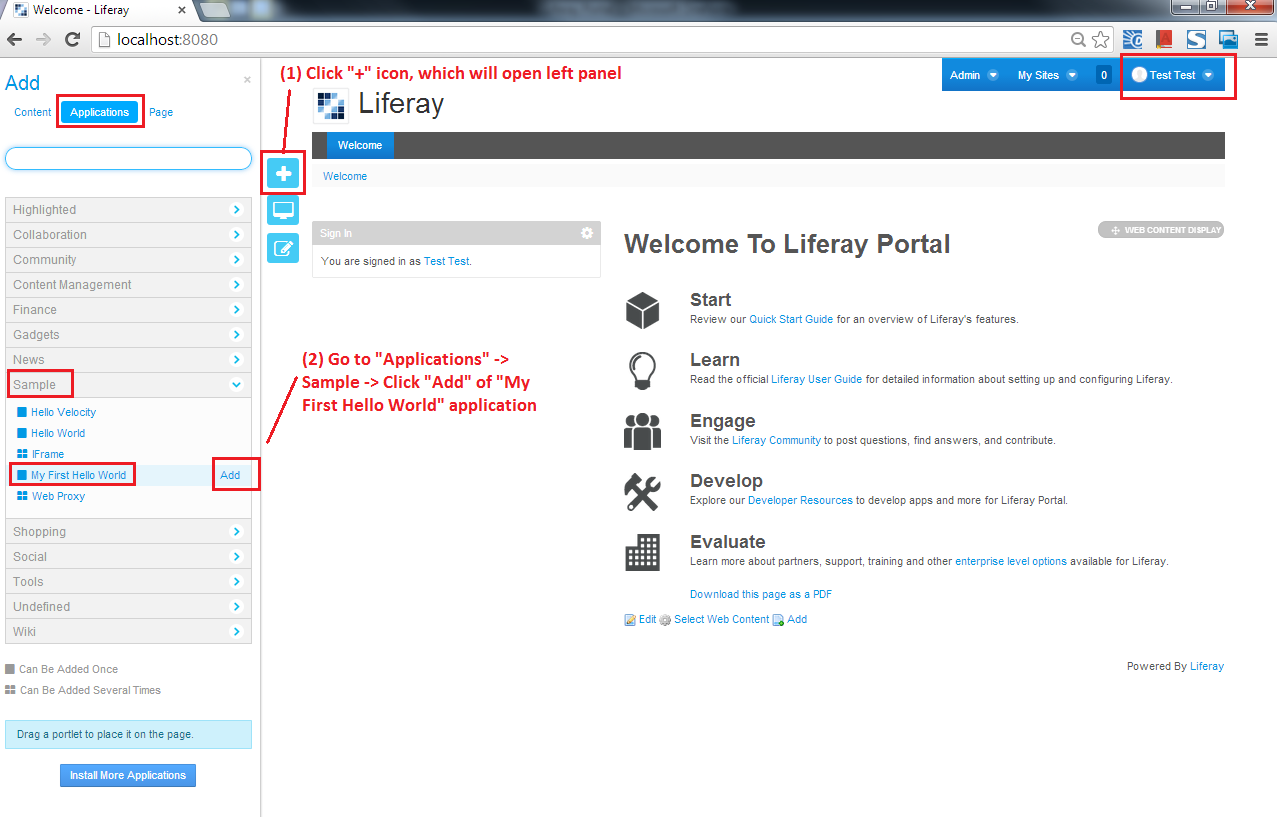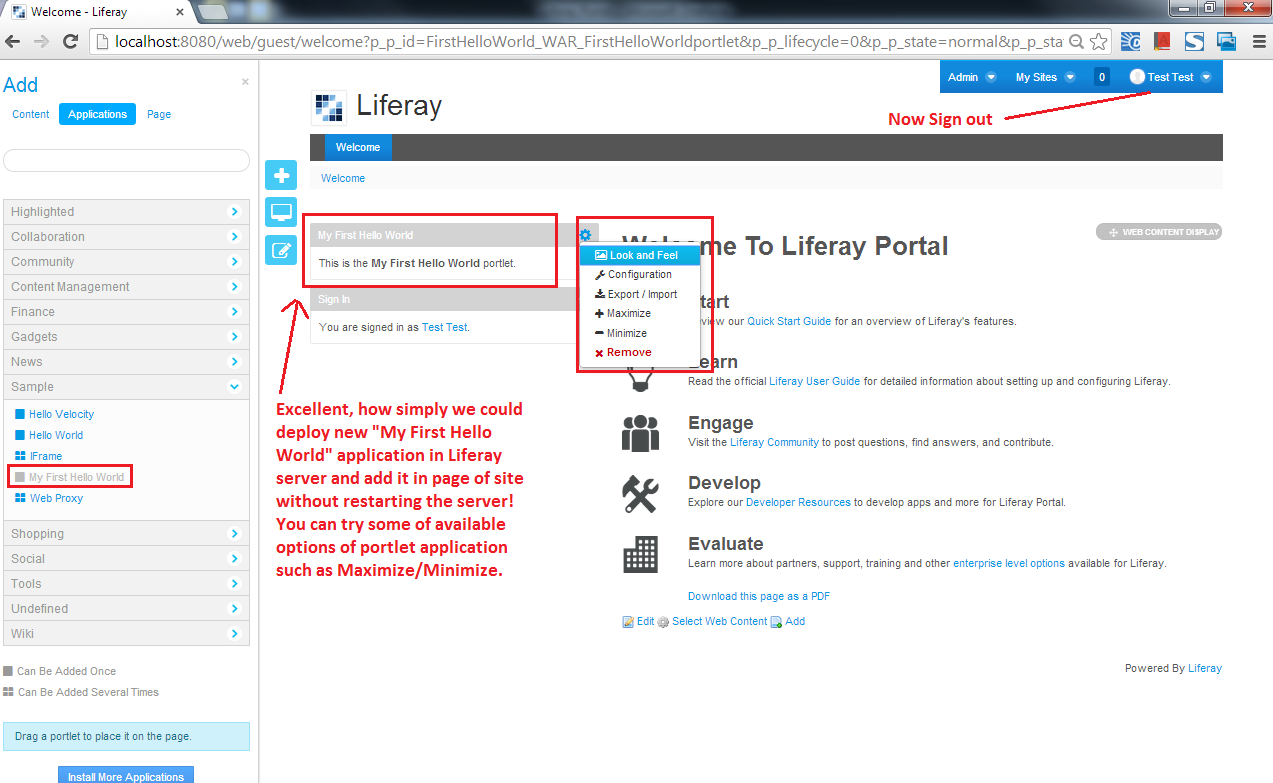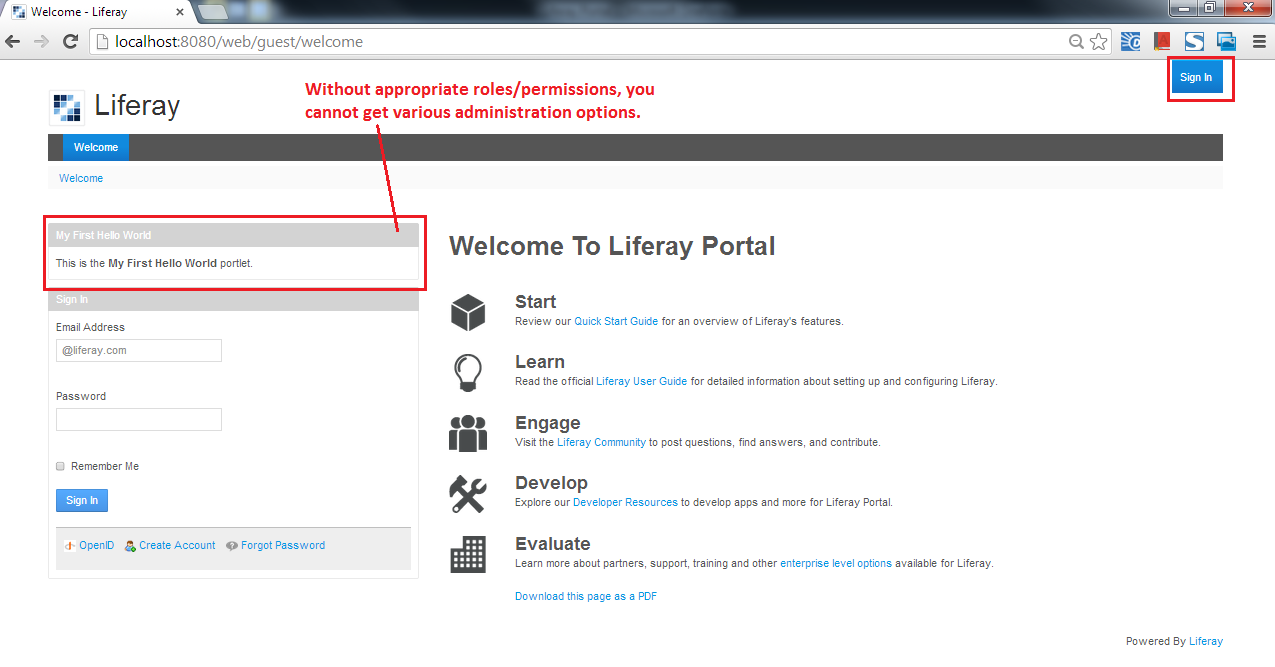Important Note: Looks like original Codepro urls are not accessible anymore. It is highly likely that Google has removed it from its dev products list. Still if you want to experiment lastly released Codepro Analytix version for Eclipse 3.7, you can refer Codepro plugin download url from dropbox in my comment of this post.
------
I hope, you have already read "Preface" of my static code analyzers series.
------
I hope, you have already read "Preface" of my static code analyzers series.
How meticulous are
you about the quality of the java code you deliver? Instead of just depending
on your own knowledge or manual peer code review, do you perform self code
audit using tools?
Do you use or aware
about static code analyzers for code review such as Checkstyle, PMD, FindBugs?
If not, then read my previous post - Checkstyle, PMD, FindBugs - Are those alternatives or not?.
In this post, I
would focus to answer - why CodePro AnalytiX is
highly supportive eclipse plug-in for java developers to improve code quality
of software effectively?
Straight from the horse's
mouth
CodePro AnalytiX is the premier Java software
testing tool for Eclipse developers who are concerned about improving software
quality and reducing developments costs and schedules. The Java software audit
features of the tool make it an indispensable assistant to the developer in
reducing errors as the code is being developed and keeping coding practices in
line with organizational guidelines. The ability to make corrections to the
code immediately can dramatically reduce developments costs and improve the
speed of finished product delivery. Join the ranks of top software industry
leaders and the Fortune 500 who have standardized around CodePro Analytix as the most cost effective fully featured tool in the
industry.
My Personal Feedback
- When to use and key features?
- You must consider to adopt it in routine development life, if you (1) are Java/J2EE developer (2) use Eclipse IDE for development (3) have not adopted other single tool or multiple tools offering range of features which are similar to features of CodePro AnalytiX tool.
- Initial learning curve and ease-of-use, Setup requirements?
- Just install Codepro plugin in Eclipse (refer system requirements) and get it started.
- Feasible to learn and adopt in routine development life in just 2-3 days.
- Cost (Free or Commercial)?
- Free
- Limitations / Challenges?
- Codepro plugin is available to install in Eclipse 3.4 (Ganymede) to Eclipse 3.7 (Indigo) only as on 22-Feb-2014. That means, officially Codepro plugin download is not available for Eclipse Juno or Eclipse Kepler or latest version of Eclipse! When I installed available "Eclipse 3.7 (Indigo) Codepro plugin" in Eclipse Kepler, that works without any noticeable problem (as shown further in practical shot). You would get warning message something like "Codepro product version is incorrect for this version of Eclipse", so just select to suppress this warning message.
- The biggest downside of CodePro AnalytiX is that, it is not targeted to upgrade for long time to support latest Eclipse IDE and Java programming features. For example, sadly it may not assist developers to code effectively for new functional programming features of Java 8 and so on. At this stage it looks like, the awesome CodePro AnalytiX tool will become obsolete gradually. However exact future directions are always unpredictable!
Practical Shot
For demonstration purpose, I highlighted my favorite top 3 features of CodePro Analytix on the code of one of open source project, which I used in past (MockMock: a cross-platform SMTP server built on Java which allows you to mock email sending functionality and to see how emails look like).
- Configure custom new rule set (e.g. XYZ project coding rules) and code audit using it. (STEP - 1 to 3)Go to Windows -> Preferences -> CodePro -> Audit -> Rule Sets -> Add New -> Select applicable General and JEE rules -> Finish. This will add "XYZ project coding rules" rule set. (STEP - 4) Now right click your project and go to CodePro tools -> Audit using -> Select your custom rule set (e.g. "XYZ project coding rules") from the available audit rule sets -> OK. (STEP - 5) Wow, here it gives you the code review results along with axiomatic recommendations in CodePro "Audit" view. You can group by results using options like group by rule sets, severity, resources, authors.
- Measure and report on key quality indicators in a body of Java source code. Right click your project and go to CodePro tools -> Click Compute Metrics option. It would show "Metrics" view.
- Perform Dependency Analysis. Right click your project and go to CodePro tools -> Click Analyze Dependencies option. It would show "Dependencies" view. (1) depicts the dependencies between selected "spring-mock-smtp" project and external jar libraries used in the project, for example the "spring-mock-smtp" project has 15 outgoing reference counts to "spring-beans-*.jar" library (2) If you click the project (e.g. spring-mock-smtp), it would show dependencies among packages of the project. The red color depicts the circular dependencies, which is indication of design smell. (3) If you click package (e.g. com.mockmock.htmlbuilder), it would show dependencies among internal entities like classes and interfaces.
- The remaining features are also amazing and it provides ability to generate HTML reports for offline analysis. Refer CodePro AnalytiX documentation, if you are exited to evaluate and understand CodePro Analytix in better way!
My Final Thoughts
- Google's CodePro AnalytiX is unique and awesome FREE offering powered by Eclipse technology, which Java developers must use or at least be aware. It’s pretty simple, because just install its Eclipse plugin and start using it. It's one of the excellent tool to perform self or peer code review effectively at this stage.
- You may favor widely known SonarQube (Sonar) tool instead of CodePro Analytix, which is also powerful like CodePro AnalytiX and having even some more capabilities. But to use Eclipse SonarQube plugin, it demands to setup SonarQube server using supported Database (i.e. MySQL, MSSQL, etc.) to get started. Once SonarQube server is setup, certainly you can easily use SonarQube plugin or may integrate it with other tools like Maven (build), Jenkins (CI), etc… But still if any developer wants to leverage code quality in simplest form, then CodePro AnalytiX is one of the best tool I have experienced.
- While promoting usage of Codepro AnalytiX in this post - By keeping the cost factor in mind, I have not counted some of excellent commercial expensive architectural and code quality management tools such as jArchitect, Structure101, Lattix for Java and many more.
History
- 26/Jun/16 - Added important note in the beginning of the post.
Disclaimer
I don't aim to
exploit code of any open source project or sample application, while I share my
evaluation feedback of given tool on selected publicly available code. Also I
am not biased to particular free or commercial tools, rather my objective is
about sharing my own experience on set of tools.
Also Refer